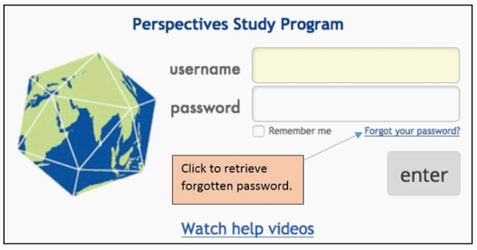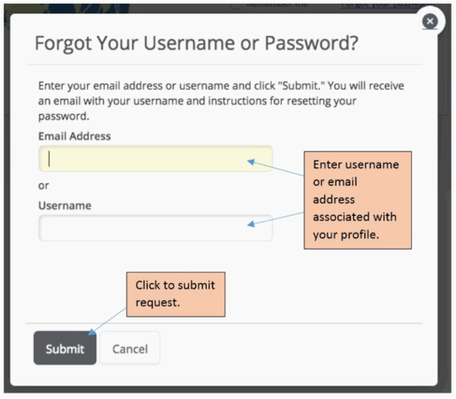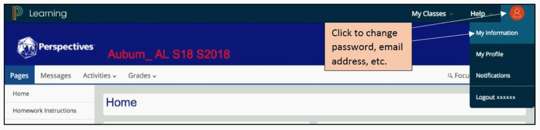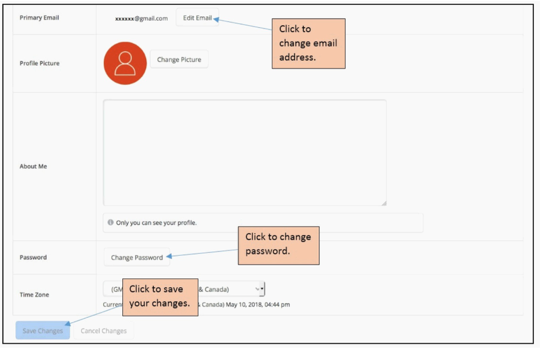Changing or retrieving login info for PowerSchool (POGS or online class)
This page provides step by step instructions for how PowerSchool users retrieve forgotten usernames or passwords and how to change their password or email address in PowerSchool. The purpose of this information is to provide information for PowerSchool users to enable them to retreive or change information critical for logging into POGS or an online class.
An individual must be listed in a POGS or online class roster or they cannot enter PowerSchool. Usernames and passwords are transferred from the user's Perspectives profile the first time they are placed into a POGS or online class roster. The original username and password will remain in PowerSchool even if the user changes their Perspectives username or password or changes their role.
User profile information such as passwords and email addresses can be changed in PowerSchool. However, usernames cannot be changed in PowerSchool.
In order to perform these tasks, users must understand how to enter POGS for an online class.
Access to POGS or an online class should be done through the Student page of the Perspectives class website by selecting the "Homework/Grading" or "Online Class" button.
All users must allow popups for the browser they are using in order to access POGS from the Perspectives website.
Logging in to PowerSchool directly is discouraged and should only be done when unable to access POGS or an online class through the Perspectives website.
Users should be careful to check the username and password they are using to login to be sure they are entered correctly.
Step-by-step guide
1. Retrieve Username or Password.
Users may retrieve a forgotten username or password by going to the PowerSchool login page at https://perspectives.learning.powerschool.com/do/account/loginand selecting "Forgot your password?" in the login window. A username or email address must be entered into the new window which opens.
If entering the email address, the user must be sure it is the same one associated with their PowerSchool profile. If their email account has been changed in Perspectives, it will not be changed automatically in PowerSchool. Therefore, it is best to keep the email address updated in PowerSchool (see step 2).
The user must be sure to select "Submit" in order to complete the request. An email will be sent to the email address which is associated with their profile with login information.
2. Changing Password.
If a user wishes to change or update their password or email address, they can do so in PowerSchool from POGS or the online class they are associated with by clicking on the round icon at the far upper right of the page, then selecting "My Information."
This will open a new window which will allow the user to edit their password and email address by clicking the "Edit" button next to each item. Users can also add, change, or remove a photo of themselves which will show in the round icon. If changes are made in the profile, the changes must be saved by clicking "Save Changes" at the bottom of the page.
Related articles